BestASPNETHostingreview.com | Best and cheap Windows Server 2008 hosting. When booting to the Windows Recovery Environment (WinRE), the drive letters are assigned on a first-come, first-serve basis. For example, the C: drive in Windows will often have a different letter in WinRE. The DiskPart utility can be used to keep track of the drives and what is stored on them.
Note: If there is no System Reserved partition. It is okay to select the drive containing the Windows folder.
- First Partition: 100 MB System Reserved (No drive letter)
- Second Partition: 60 GB (C:) OS
- Third Partition: 1.5 TB (D:) Data
- DVD Drive: E:
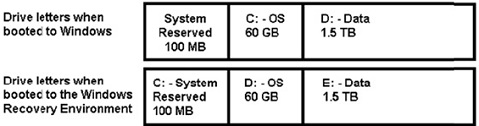
Note: If there is no System Reserved partition. It is okay to select the drive containing the Windows folder
Restoring Boot Files
- Boot to the Windows Server DVD.
- Open the command prompt.
- Server 2008 R2:
- If no driver is needed, press Shift-F10 to open the command prompt.
- Continue with step 3.
- Server 2008 (or 2008 R2 if a driver is required)
- Click Next at the first screen.
- Click Repair your computer.
- If no driver is needed, click Next and proceed to step vii below.
- If a driver is needed, click Load Drivers.
- Insert the media containing the needed driver.
- Note: The media can be a CD, DVD, or USB storage device
- Navigate to the folder containing the driver, select it, and click Open.
- Click Command Prompt.
- The command prompt appears.
- Type DiskPart at the command prompt.
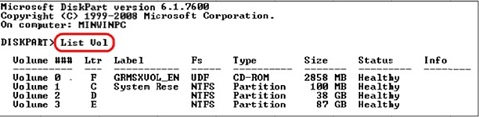
- Type List vol at the DiskPart prompt.
- Write down the drive letter of the DVD drive. In this example, it is F.
- Write down the drive letter of the system reserved drive. In this example, it is C.
- Type Select vol 1 (assuming volume 1 is the System Reserved volume, as it is here).
- Type active. This sets the selected volume as active.
- Type exit to return to the command line.
- Type Copy f:\BootMgr c:\ at the command prompt. One of two things will happen:
- If the file Bootmgr already exists on C:, type N to avoid overwriting it.
- If the file Bootmgr doesn’t already exist on C:, it will automatically be copied.
- Type Bootrec /Fixmbr at the command prompt.
- Type Bootrec /Fixboot at the command prompt.
- Type Bootrec /rebuildBCD at the command prompt.
- If no OS is found, the following appears:
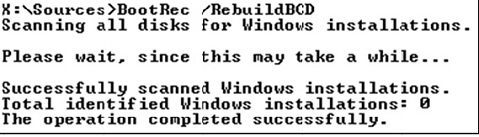
This means that one of the following is true:
- The boot configuration database (BCD) already exists.
- The OS is not there.
- The OS is damaged beyond the ability of BootRec to recognize it.
- If BootRec /RebuildBCD succeeds, it will list any installations of Windows that it found. Press Y to accept and add them to the BCD. The server is now configured to boot from the proper partition. Close the command prompt and reboot the system into normal mode.
