Notice: A non well formed numeric value encountered in C:\ClientSites\bestaspnethostingreview.com\httpdocs\wp-content\plugins\crayon-syntax-highlighter\crayon_formatter.class.php on line 118
Notice: A non well formed numeric value encountered in C:\ClientSites\bestaspnethostingreview.com\httpdocs\wp-content\plugins\crayon-syntax-highlighter\crayon_formatter.class.php on line 119
Notice: A non well formed numeric value encountered in C:\ClientSites\bestaspnethostingreview.com\httpdocs\wp-content\plugins\crayon-syntax-highlighter\crayon_formatter.class.php on line 118
Notice: A non well formed numeric value encountered in C:\ClientSites\bestaspnethostingreview.com\httpdocs\wp-content\plugins\crayon-syntax-highlighter\crayon_formatter.class.php on line 119
Notice: A non well formed numeric value encountered in C:\ClientSites\bestaspnethostingreview.com\httpdocs\wp-content\plugins\crayon-syntax-highlighter\crayon_formatter.class.php on line 118
Notice: A non well formed numeric value encountered in C:\ClientSites\bestaspnethostingreview.com\httpdocs\wp-content\plugins\crayon-syntax-highlighter\crayon_formatter.class.php on line 119
Notice: A non well formed numeric value encountered in C:\ClientSites\bestaspnethostingreview.com\httpdocs\wp-content\plugins\crayon-syntax-highlighter\crayon_formatter.class.php on line 118
Notice: A non well formed numeric value encountered in C:\ClientSites\bestaspnethostingreview.com\httpdocs\wp-content\plugins\crayon-syntax-highlighter\crayon_formatter.class.php on line 119
Notice: A non well formed numeric value encountered in C:\ClientSites\bestaspnethostingreview.com\httpdocs\wp-content\plugins\crayon-syntax-highlighter\crayon_formatter.class.php on line 118
Notice: A non well formed numeric value encountered in C:\ClientSites\bestaspnethostingreview.com\httpdocs\wp-content\plugins\crayon-syntax-highlighter\crayon_formatter.class.php on line 119
Notice: A non well formed numeric value encountered in C:\ClientSites\bestaspnethostingreview.com\httpdocs\wp-content\plugins\crayon-syntax-highlighter\crayon_formatter.class.php on line 118
Notice: A non well formed numeric value encountered in C:\ClientSites\bestaspnethostingreview.com\httpdocs\wp-content\plugins\crayon-syntax-highlighter\crayon_formatter.class.php on line 119
Notice: A non well formed numeric value encountered in C:\ClientSites\bestaspnethostingreview.com\httpdocs\wp-content\plugins\crayon-syntax-highlighter\crayon_formatter.class.php on line 118
Notice: A non well formed numeric value encountered in C:\ClientSites\bestaspnethostingreview.com\httpdocs\wp-content\plugins\crayon-syntax-highlighter\crayon_formatter.class.php on line 119
Notice: A non well formed numeric value encountered in C:\ClientSites\bestaspnethostingreview.com\httpdocs\wp-content\plugins\crayon-syntax-highlighter\crayon_formatter.class.php on line 118
Notice: A non well formed numeric value encountered in C:\ClientSites\bestaspnethostingreview.com\httpdocs\wp-content\plugins\crayon-syntax-highlighter\crayon_formatter.class.php on line 119
Notice: A non well formed numeric value encountered in C:\ClientSites\bestaspnethostingreview.com\httpdocs\wp-content\plugins\crayon-syntax-highlighter\crayon_formatter.class.php on line 118
Notice: A non well formed numeric value encountered in C:\ClientSites\bestaspnethostingreview.com\httpdocs\wp-content\plugins\crayon-syntax-highlighter\crayon_formatter.class.php on line 119
BestASPNETHostingReview.com | Best and cheap ASP.NET MVC Hosting. In this tutorial you will learn how easily you can implement a simple checkout express using C# MVC Web API. We will create a really simple shopping cart where customers can add and delete their cart items before proceed to payment.
Let’s start by creating an empty web application MVC project. In this example, we will use the Visual Studio Community 2015. Open the program and click the Menu > File > Project.
Select the Template for C# Language and choose the ASP.Net Web Application.
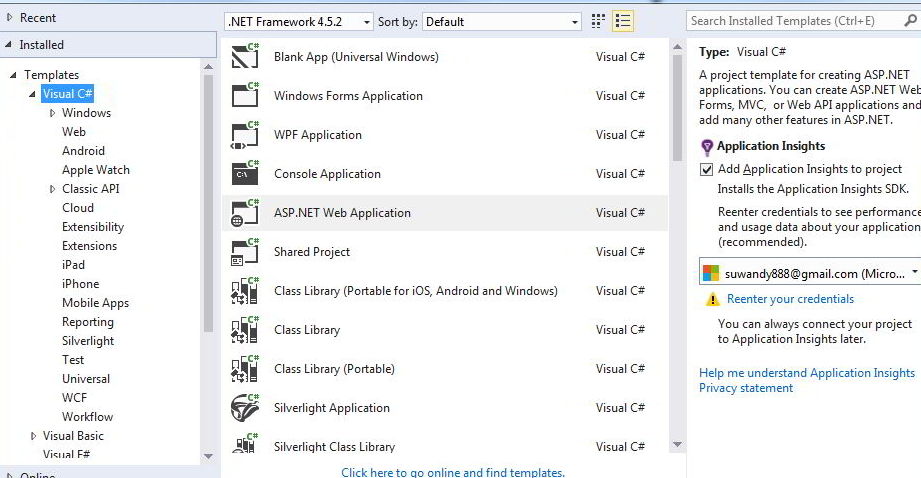
We are going to create this sample project as Web API Project.
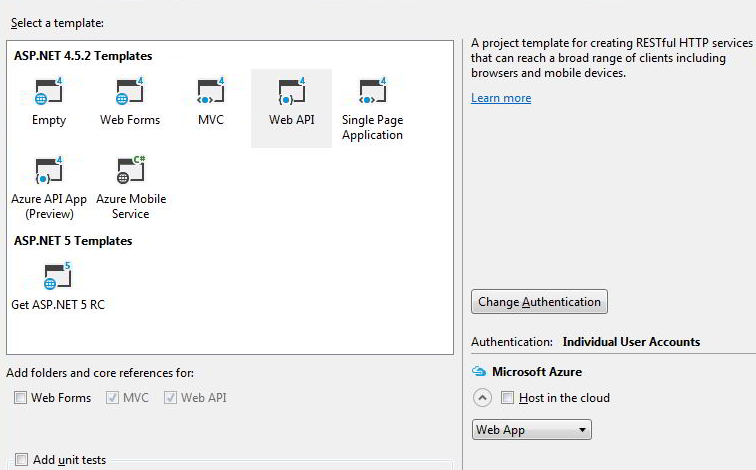
The next step is to install the PayPal SDK. We can use Nuget Manager console to install this. It will basically will add the PayPal.dll and NewtonSoft.dll into the project. To install the component, simply type in the following code.
1 | Install-Package PayPalCoreSDK |
The next step is to create a PayPal app. You will need to go to the PayPal developer site.
1 | https://developer.paypal.com |
If you do not have an account, you will need to create it first. Once create you can create a new app under Rest API apps.
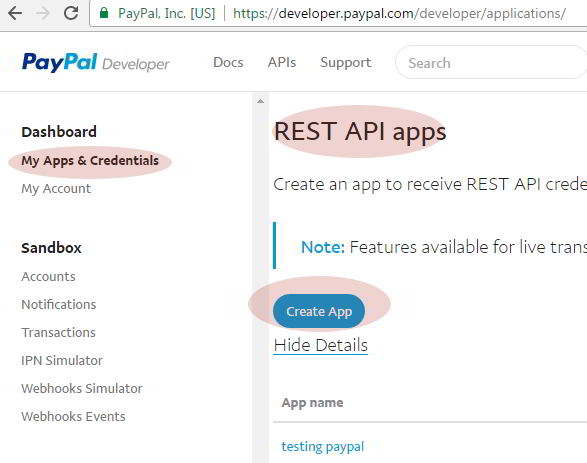
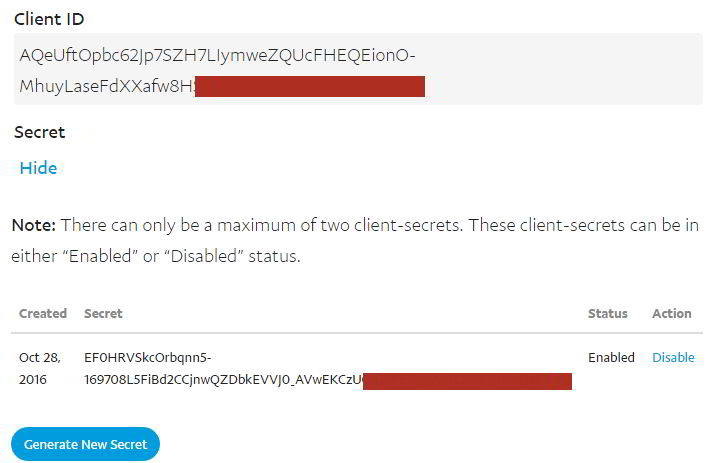
Alternatively, if you are lazy to create an API account, you can use the following API credentials. They are from PayPal SDK sample. If it does not work, please use your own credential API Keys.
1 2 | Client ID: AbB-IrAZcrf_Z4eTA6fjFHXaORl_RsdQ7dV1E5akBNZxs3LY4Kf3uRU2XiFFnSwI5h7UpbwM4JQXpYx6 Client Secret: EGdqipr2ptfiAI1nQ3ufJ07duSWW7G_eAQ5dqqGTsXVA_TruqplK60qrXFCaQoAWtRqaFshMDIcrCEm |
Once we have the API keys we can now add those information into our project web.config, you can save this information in the database if you prefer. Open your web.config and add the following line in your web.config file under configuration section.
1 2 3 4 5 6 7 8 9 10 | <paypal> <settings> <!-- Replace the mode to `security-test-sandbox` to test if your server supports TLSv1.2. For more information follow README instructions.--> <add name="mode" value="sandbox"/> <add name="connectionTimeout" value="360000"/> <add name="requestRetries" value="1"/> <add name="clientId" value="AbB-IrAZcrf_Z4eTA6fjFHXaORl_RsdQ7dV1E5akBNZxs3LY4Kf3uRU2XiFFnSwI5h7UpbwM4JQXpYx6"/> <add name="clientSecret" value="EGdqipr2ptfiAI1nQ3ufJ07duSWW7G_eAQ5dqqGTsXVA_TruqplK60qrXFCaQoAWtRqaFshMDIcrCEm7"/> </settings> </paypal> |
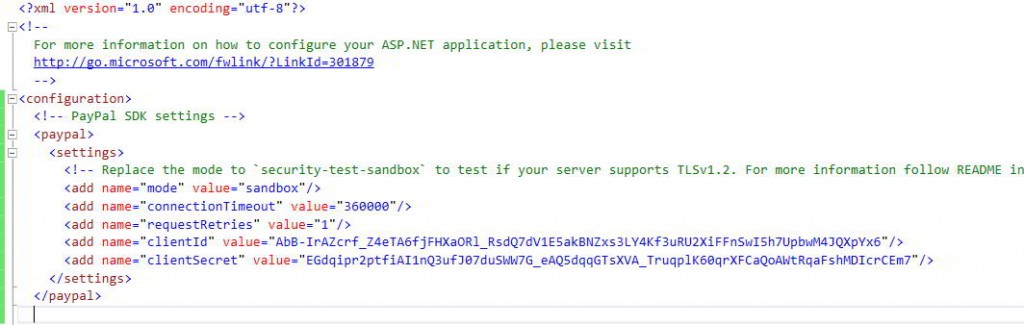
And then add the following section setting under ConfigSections item. Make sure you add this one otherwise you will get an error saying related configuration data for the page is invalid.
1 | <section name="paypal" type="PayPal.SDKConfigHandler, PayPal" /> |
The next step is to create a PayPal Configuration static class. This class will be used to return a PayPal API authentication object token against your credential api keys. On your solution explorer, create a new folder called Utilities. Add a new static class name PayPalConfiguration.cs
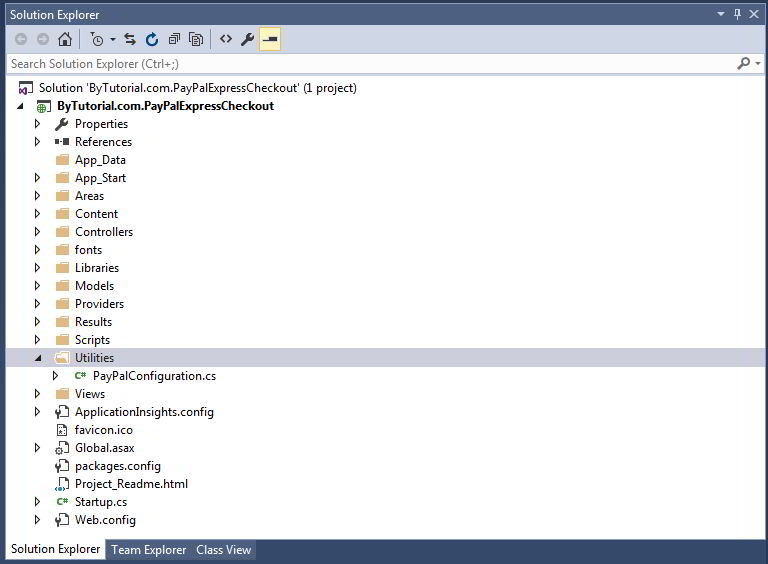
Edit the class file and copy the following code.
1 2 3 4 5 6 7 8 9 10 11 12 13 14 15 16 17 18 19 20 21 22 23 24 25 26 27 28 29 30 31 32 33 34 35 36 37 38 39 40 41 42 43 | using PayPal.Api; using System; using System.Collections.Generic; using System.Linq; using System.Web; namespace ByTutorial.com.PayPalExpressCheckout.Utilities { public class PayPalConfiguration { public readonly static string ClientId; public readonly static string ClientSecret; // Static constructor for setting the readonly static members. static PayPalConfiguration() { var config = GetConfig(); ClientId = config["clientId"]; ClientSecret = config["clientSecret"]; } // Create the configuration map that contains mode and other optional configuration details. public static Dictionary<string, string> GetConfig() { return ConfigManager.Instance.GetProperties(); } // Create accessToken private static string GetAccessToken() { string accessToken = new OAuthTokenCredential(ClientId, ClientSecret, GetConfig()).GetAccessToken(); return accessToken; } // Returns APIContext object public static APIContext GetAPIContext(string accessToken = "", string requestID = "") { var apiContext = new APIContext(string.IsNullOrEmpty(accessToken) ? GetAccessToken() : accessToken, string.IsNullOrEmpty(requestID) ? Guid.NewGuid().ToString() : requestID); apiContext.Config = GetConfig(); return apiContext; } } } |
The request id is basically used to represent the order id, this must be unique and actually being presented to prevent any duplication same payment. In this example, I am using GUID for testing purpose only. But in real life, you should replace this with an invoice or order no.
We need to modify the home page index.html to the following code. Note: all the screens like View Cart, Order confirmation, View transactions history will be placed into one page. Feel free to separate them if you need to.
1 2 3 4 5 6 7 8 9 10 11 12 13 14 15 16 17 18 19 20 21 22 23 24 25 26 27 28 29 30 31 32 33 34 35 36 37 38 39 40 41 42 43 44 45 46 47 48 49 50 51 52 53 54 55 56 57 58 59 60 61 | <div id="transparent-bg"></div> <div id="loading-message"></div> <div id="product-panel" class="panel-box"> <h1>Product List</h1> <div class='m-bot'> <table cellpadding='0' cellspacing='0' class='tbl-cart-amount'> <tr> <td class='bold'>No of Items: </td> <td><span id="no-of-items" class='value'>0</span></td> </tr> <tr> <td class='bold'>Cart Amount: </td> <td>$<span id="cart-amount" class='value'>0.0</span></td> </tr> <tr> <td colspan="2"><input type="button" class="btn" id="btnShowTransactions" value="Show Transaction History" /></td> </tr> </table> </div> <div id="product-box"></div> </div> <div id="cart-panel" class="panel-box"> <h1>My Cart</h1> <div id="cart-box"></div> </div> <div id="confirmation-panel" class="panel-box"> <h1>Order confirmation</h1> <table class='tbl' cellpadding='0' cellspacing='0'> <tr class='trHeader'> <td>Billing Information</td> <td>Shipping Information</td> </tr> <tr> <td><div id="billing-information"></div></td> <td><div id="shipping-information"></div></td> </tr> </table> <table class='tbl m-top' cellpadding='0' cellspacing='0' id='cart-confirm'></table> </div> <div id="complete-panel" class="panel-box"> <h1>Order Completed</h1> <div id="complete-box"></div> </div> <div id="transaction-panel" class="panel-box"> <h1>Transaction History</h1> <div id="transaction-box"></div> </div> <p class='buttons'><input type="button" value="View Cart" id="btnViewCart" class='btn-action btn' /> <input type="button" value="Continue Shopping" id="btnContinueShopping" class='btn-action btn' /> <input type="button" value="Checkout" id="btnCheckout" class='btn-action btn' /> <input type="button" value="Pay" id="btnPay" class='btn-action btn' /> <input type="button" value="Back" id="btnBack" class='btn-action btn' /></p> <div class="m-top" id="message"></div> @section scripts{ <script type="text/javascript" src="https://cdn.jsdelivr.net/momentjs/2.15.1/moment-with-locales.min.js"></script> <script src="~/Scripts/paypal.js"></script> } |
1 2 3 4 5 6 7 8 9 10 11 12 13 14 15 16 17 18 19 20 21 22 23 24 25 26 27 28 29 30 31 32 33 34 35 36 37 38 39 40 41 42 43 44 45 46 47 48 49 50 51 52 53 54 55 56 57 58 59 60 61 62 63 64 65 66 67 68 69 70 71 72 73 74 75 76 77 78 79 80 81 82 83 84 85 86 87 88 89 90 91 92 93 94 95 96 97 98 99 100 101 102 103 104 105 106 107 108 109 | body { padding-top: 50px; padding-bottom: 20px; } /* Set padding to keep content from hitting the edges */ .body-content { padding-left: 15px; padding-right: 15px; } /* Set width on the form input elements since they're 100% wide by default */ input, select, textarea { max-width: 280px; } .panel-box, .btn-action{ display:none; } .tbl{ border-top:solid 1px #161515; border-left:solid 1px #161515; } .tbl td{ border-right:solid 1px #161515; border-bottom:solid 1px #161515; padding:5px 10px; } table.tbl tr.trHeader{ background:#141111; color:#fff; } .txtQty{ width:70px; } .btn{ cursor:pointer; margin:0 10px; } table.tbl-cart-amount td{ padding:5px 10px; } .value{ font-weight:bold; font-size:1.5rem; } .bold{ font-weight:bold; } .m-bot{ margin-bottom:15px; } .m-top{ margin-top:15px; } .error-message{ color:#fff; background:red; padding:20px; } #transparent-bg{ display: none; position: fixed; top: 0%; left: 0%; width: 100%; height: 100%; background-color: Black; z-index: 1001; -moz-opacity: 0.35; opacity: .35; filter: alpha(opacity=35); } #loading-message{ position:fixed; left:50%; top:50%; margin-top:-75px; height:150px; width:300px; margin-left:-150px; z-index:1002; background:#fff; text-align:center; padding:10px; box-sizing: border-box; border-radius:5px; display:none; } .buttons{ margin-top:20px; } |
1 2 3 4 5 6 7 8 9 10 11 12 13 14 15 16 17 18 19 20 21 22 23 24 25 26 27 28 29 30 31 32 33 34 35 36 37 38 39 40 41 42 43 44 45 46 47 48 49 50 51 52 53 54 55 56 57 58 59 60 61 62 63 64 65 66 67 68 69 70 71 72 73 74 75 76 77 78 79 80 81 82 83 84 85 86 87 88 89 90 91 92 93 94 95 96 97 98 99 100 101 102 103 104 105 106 107 108 109 110 111 112 113 114 115 116 117 118 119 120 121 122 123 124 125 126 127 128 129 130 131 132 133 134 135 136 137 138 139 140 141 142 143 144 145 146 147 148 149 150 151 152 153 154 155 156 157 158 159 160 161 162 163 164 165 166 167 168 169 170 171 172 173 174 175 176 177 178 179 180 181 182 183 184 185 186 187 188 189 190 191 192 193 194 195 196 197 198 199 200 201 202 203 204 205 206 207 208 209 210 211 212 213 214 215 216 217 218 219 220 221 222 223 224 225 226 227 228 229 230 231 232 233 234 235 236 237 238 239 240 241 242 243 244 245 246 247 248 249 250 251 252 253 254 255 256 257 258 259 260 261 262 263 264 265 266 267 268 269 270 271 272 273 274 275 276 277 278 279 280 281 282 283 284 285 286 287 288 289 290 291 292 293 294 295 296 297 298 299 300 301 302 303 304 305 306 307 308 309 310 311 312 313 314 315 316 317 318 319 320 321 322 323 324 325 326 327 328 329 330 331 332 333 334 335 336 337 338 339 340 341 342 343 344 345 346 347 348 349 350 351 352 353 354 355 356 357 358 359 360 361 362 363 364 365 366 367 368 369 370 371 372 373 374 375 376 377 378 379 380 381 382 383 384 385 386 387 388 389 390 391 392 393 394 395 396 397 398 399 400 401 402 403 404 405 406 407 408 409 410 411 412 413 414 415 416 417 418 419 420 421 422 423 424 425 426 427 428 429 430 431 432 433 434 435 436 437 438 439 440 441 442 443 444 445 446 447 448 449 450 451 | var cartList = []; $(function () { $.ajax({ type: "POST", url: "/API/PayPal/GetProducts", contentType: "application/json; charset=utf-8", dataType: "json", error: function (xhr, status, error) { console.log(xhr.responseText); }, success: function (responseData) { cartList = getCart(); if (cartList == null || cartList != null && cartList.length == 0) { cartList = responseData.slice(0); saveCart(); } buildProductList(cartList); //get params var params = getParams(); if (Object.keys(params).length == 0) { //initial page load we want to show product list $(".btn-action, #btnViewCart").hide(); $("#product-panel, #btnContinueShopping").show(); } else { //confirmation payment mode if (params["payerid"] != null && params["token"] != null && params["paymentid"] != null) { $(".panel-box, #btnCheckout").hide(); $("#confirmation-panel").show(); showMessage("<p><img src='/content/loading.gif'/></p><p>Please wait while we get the order information.</p>"); $.ajax({ type: "POST", url: "/API/PayPal/GetPaymentDetails?paymentID=" + params["paymentid"], error: function (xhr, status, error) { console.log(xhr.responseText); }, success: function (r) { hideMessage(); if (r != null) { if (r.state == "approved") { $(".panel-box, .buttons").hide(); $("#complete-panel").show(); $("#complete-box").html("<p>Thank you for your purchase. A copy of your purchase order and receipt has been sent to your email address. Your payment reference number is <span class='bold'>" + r.transactions[0].related_resources[0].sale.id + "</span></p>"); } else { $(".panel-box").hide(); $("#confirmation-panel").show(); $("#btnContinueShopping, #btnPay").show(); //build the payer information var customer = r.payer.payer_info; var sb = "" sb = sb + "<table class='tbl' cellpadding='0' cellspacing='0'>"; sb = sb + "<tr><td class='td-label'>Customer Name</td><td>" + customer.first_name + " " + customer.last_name + "</td></tr>"; var billingAddress = customer.billing_address == null ? customer.shipping_address : customer.billing_address; sb = sb + "<tr><td class='td-label'>Address</td><td>" + billingAddress.line1 + "<br/>" + (billingAddress.line2 == null ? "" : billingAddress.line2) + "</td></tr>"; sb = sb + "<tr><td class='td-label'>Suburb</td><td>" + billingAddress.city + "</td></tr>"; sb = sb + "<tr><td class='td-label'>State</td><td>" + billingAddress.state + "</td></tr>"; sb = sb + "<tr><td class='td-label'>Post Code</td><td>" + billingAddress.postal_code + "</td></tr>"; sb = sb + "<tr><td class='td-label'>Phone</td><td>" + (billingAddress.phone == null ? "" : billingAddress.phone) + "</td></tr>"; sb = sb + "</table>"; $("#billing-information").html(sb); //shipping information var shippingAddress = customer.shipping_address; sb = "" sb = sb + "<table class='tbl' cellpadding='0' cellspacing='0'>"; sb = sb + "<tr><td class='td-label'>Receipient Name</td><td>" + shippingAddress.recipient_name + "</td></tr>"; sb = sb + "<tr><td class='td-label'>Address</td><td>" + shippingAddress.line1 + "<br/>" + (shippingAddress.line2 == null ? "" : shippingAddress.line2) + "</td></tr>"; sb = sb + "<tr><td class='td-label'>Suburb</td><td>" + shippingAddress.city + "</td></tr>"; sb = sb + "<tr><td class='td-label'>State</td><td>" + shippingAddress.state + "</td></tr>"; sb = sb + "<tr><td class='td-label'>Post Code</td><td>" + shippingAddress.postal_code + "</td></tr>"; sb = sb + "<tr><td class='td-label'>Phone</td><td>" + (shippingAddress.phone == null ? "" : shippingAddress.phone) + "</td></tr>"; sb = sb + "</table>"; $("#shipping-information").html(sb); if (r.transactions.length > 0) { $("#divPaymentTo").html(r.transactions[0].payee.email); $("#divInvoiceNumber").html(r.transactions[0].invoice_number); $("#divOrderDescription").html(r.transactions[0].description); var items = r.transactions[0].item_list.items; sb = ""; sb = sb + "<tr class='trHeader'>"; sb = sb + "<td>Product Name</td>"; sb = sb + "<td>Unit Price</td>"; sb = sb + "<td>Qty</td>"; sb = sb + "<td>Sub Total</td>"; sb = sb + "</tr>"; items.forEach(function (item) { var subTotal = parseInt(item.quantity) * parseFloat(item.price); subTotal = Math.round(subTotal * 100) / 100; sb = sb + "<tr><td>" + item.name + "</td><td>$" + parseFloat(item.price).toFixed(2) + "</td><td>" + item.quantity + "</td><td>$" + subTotal + "</td></tr>"; }); sb = sb + "<tr>"; sb = sb + "<td colspan='3'><div class='right bold'>Total:</div></td>"; sb = sb + "<td><div id='divSubTotal' class='bold'>$" + r.transactions[0].amount.details.subtotal + "</div></td>"; sb = sb + "</tr>"; sb = sb + "<tr>"; sb = sb + "<td colspan='3'><div class='right bold'>GST:</div></td>"; sb = sb + "<td><div id='divGST' class='bold'>$" + r.transactions[0].amount.details.tax + "</div></td>"; sb = sb + "</tr>"; sb = sb + "<tr>"; sb = sb + "<td colspan='3'><div class='right bold'>Shipping:</div></td>"; sb = sb + "<td><div id='divShipping' class='bold'>$" + r.transactions[0].amount.details.shipping + "</div></td>"; sb = sb + "</tr>"; sb = sb + "<tr>"; sb = sb + "<td colspan='3'><div class='right bold'>Final Amount:</div></td>"; sb = sb + "<td><div id='finalamount' class='bold'>$" + r.transactions[0].amount.total + "</div></td>"; sb = sb + "</tr>"; $("#cart-confirm").append(sb); } } } } }); } } } }); $("#btnViewCart").off("click"); $("#btnViewCart").on("click", function () { showCart(cartList); }); $("#btnContinueShopping").off("click"); $("#btnContinueShopping").on("click", function () { buildProductList(cartList); }); $("#btnCheckout").off("click"); $("#btnCheckout").on("click", function () { var jsonObject = { ProductList: getCart(), InvoiceNumber: "INV" + Math.floor((Math.random() * 999999) + 1000000), Currency: "USD", Tax: 0, ShippingFee: 0, OrderDescription: 'Sample Paypal Express Checkout', SiteURL: window.location.href.split('?')[0] } showMessage("<p><img src='/content/loading.gif'/></p><p>Please wait while we redirect you to PayPal website.</p>"); $.ajax({ type: "POST", url: "/API/PayPal/GetPaymentPayPalURL", contentType: "application/json; charset=utf-8", data: JSON.stringify(jsonObject), dataType: "json", error: function (xhr, status, error) { console.log(xhr.responseText); }, success: function (responseData) { hideMessage(); if (responseData.indexOf("ERROR") >= 0) { $("#message").html("<div class='error-message'>" + responseData + "</div>"); } else { window.location.href = responseData; } } }); }); $("#btnBack").off("click"); $("#btnBack").on("click", function () { $(".panel, #btnBack").hide(); $("#btnShowTransactions").show(); buildProductList(cartList); }); $("#btnShowTransactions").off("click"); $("#btnShowTransactions").on("click", function () { showMessage("<p><img src='/content/loading.gif'/></p>Please wait while we retrieve the payment transaction history from PayPal."); var jsonObject = { Count: 1000, StartID : "", StartIndex: "", EndTime: "", StartDate: "", PayeeEmail: "", PayeeID: "", SortBy: "create_time", SortOrder: "desc" } $.ajax({ type: "POST", url: "/API/PayPal/GetPaymentHistory", contentType: "application/json; charset=utf-8", data: JSON.stringify(jsonObject), dataType: "json", error: function (xhr, status, error) { console.log(xhr.responseText); }, success: function (r) { hideMessage(); if (r != null) { $(".panel-box, .btn").hide(); $("#btnBack, #transaction-panel").hide(); if (r.payments <= 0) { $("#transaction-box").html("<div class='info-message'>There are no payment transactions found.</div>"); } else { $("#btnBack, #transaction-panel").show(); var sb = ""; sb = sb + "<table class='tbl' cellpadding='0' cellspacing='0'>"; sb = sb + "<tr class='trHeader'>"; sb = sb + "<td>Date</td>"; sb = sb + "<td>Pay ID</td>"; sb = sb + "<td>Reference</td>"; sb = sb + "<td>Customer</td>"; sb = sb + "<td>Email</td>"; sb = sb + "<td>Amount Paid</td>"; sb = sb + "<td>Items</td>"; sb = sb + "<td>Status</td>"; sb = sb + "</tr>"; r.payments.forEach(function (payment) { console.log(payment.transactions[0].related_resources[0], "???"); sb = sb + "<tr>"; sb = sb + "<td>" + moment(payment.create_time).format('MMMM Do YYYY, h:mm:ss') + "</td>"; sb = sb + "<td>" + payment.id + "</td>"; sb = sb + "<td>" + (payment.transactions[0].related_resources[0].sale != null ? payment.transactions[0].related_resources[0].sale.id : "") + "</td>"; sb = sb + "<td>" + (payment.payer.payer_info != null ? payment.payer.payer_info.first_name + " " + payment.payer.payer_info.last_name : payment.payer.funding_instruments[0].credit_card.first_name + " " + payment.payer.funding_instruments[0].credit_card.last_name) + "</td>"; sb = sb + "<td>" + (payment.payer.payer_info != null ? payment.payer.payer_info.email : "") + "</td>"; sb = sb + "<td>$" + payment.transactions[0].amount.total + "</td>"; sb = sb + "<td>"; if (payment.transactions[0].item_list != null) { payment.transactions[0].item_list.items.forEach(function (item) { sb = sb + "<div>" + item.name + " (" + item.quantity + " X $" + item.price + ")" + "</div>"; }); } sb = sb + "</td>"; sb = sb + "<td>" + payment.state + "</td>"; sb = sb + "</tr>"; }); sb = sb + "</table>"; $("#transaction-box").html(sb); } } else { alert("Sorry there is an error getting the payment history transactions."); } } }); }); $("#btnPay").off("click"); $("#btnPay").on("click", function () { if (confirm("Are you sure you want to make the payment for this order?")) { showMessage("<p><img src='/content/loading.gif'/></p>Please wait while we process the payment."); var params = getParams(); var jsonObject = { PayerID: params["payerid"], PaymentID: params["paymentid"] } $.ajax({ type: "POST", url: "/API/PayPal/ProcessPayment", contentType: "application/json; charset=utf-8", data: JSON.stringify(jsonObject), dataType: "json", error: function (xhr, status, error) { console.log(xhr.responseText); }, success: function (r) { hideMessage(); $(".panel-box, .buttons").hide(); $("#complete-panel").show(); $("#complete-box").html("<p>Thank you for your purchase. A copy of your purchase order and receipt has been sent to your email address. Your payment reference number is <span class='bold'>" + r.transactions[0].related_resources[0].sale.id + "</span></p>"); } }); } }); }); function showCart(data) { $(".panel-box").hide(); $("#cart-panel").show(); var sb = ""; if (data != null && data.length > 0) { sb = sb + "<table cellpadding='0' cellspacing='0' class='tbl'>"; sb = sb + "<tr class='trHeader'>"; sb = sb + "<td>Product Name</td>"; sb = sb + "<td>Description</td>"; sb = sb + "<td>SKU</td>"; sb = sb + "<td>Price</td>"; sb = sb + "<td>Qty</td>"; sb = sb + "<td>Sub Total</td>"; sb = sb + "<td></td>"; sb = sb + "</tr>"; data.forEach(function (product, index) { if (product.OrderQty > 0) { sb = sb + "<tr>"; sb = sb + "<td>" + product.Name + "</td>"; sb = sb + "<td>" + product.Description + "</td>"; sb = sb + "<td>" + product.SKU + "</td>"; sb = sb + "<td>$" + product.UnitPrice.toFixed(2) + "</td>"; sb = sb + "<td>" + product.OrderQty + "</td>"; sb = sb + "<td>$" + (Math.round((product.UnitPrice * product.OrderQty) * 100) / 100).toFixed(2) + "</td>"; sb = sb + "<td><input type='button' class='btnDelete btn' data-id='" + product.ProductID + "' value='Delete'/></td>"; sb = sb + "</tr>"; } }); sb = sb + "</table>"; } else { sb = "<div class='message-info'>There are no products available.</div>"; } $("#cart-box").html(sb); $(".btnDelete").off("click"); $(".btnDelete").on("click", function () { var id = $(this).attr("data-id"); cartList.forEach(function (item) { if (item.ProductID == id) { item.OrderQty = 0; } }); saveCart(); showCartAmount(); }); } function buildProductList(data) { $(".panel-box").hide(); $("#product-panel").show(); var sb = ""; if (data != null && data.length > 0) { sb = sb + "<table cellpadding='0' cellspacing='0' class='tbl'>"; sb = sb + "<tr class='trHeader'>"; sb = sb + "<td>Product Name</td>"; sb = sb + "<td>Description</td>"; sb = sb + "<td>SKU</td>"; sb = sb + "<td>Price</td>"; sb = sb + "<td>Qty</td>"; sb = sb + "<td></td>"; sb = sb + "</tr>"; data.forEach(function (product, index) { sb = sb + "<tr>"; sb = sb + "<td>" + product.Name + "</td>"; sb = sb + "<td>" + product.Description + "</td>"; sb = sb + "<td>" + product.SKU + "</td>"; sb = sb + "<td>$" + product.UnitPrice.toFixed(2) + "</td>"; sb = sb + "<td><input id='txtQty" + product.ProductID + "' type='number' class='txtQty' max-length='3' data-id='" + product.ProductID + "' value='1'/></td>"; sb = sb + "<td><input type='button' class='btnAddToCart btn' data-id='" + product.ProductID + "' value='Add to Cart'/></td>"; sb = sb + "</tr>"; }); sb = sb + "</table>"; } else { sb = "<div class='message-info'>There are no products available.</div>"; } $("#product-box").html(sb); showCartAmount(); $(".btnAddToCart").off("click"); $(".btnAddToCart").on("click", function () { var id = $(this).attr("data-id"); var qty = $("#txtQty" + id).val(); if (qty <= 0) { alert("Please enter valid quantity"); } else { cartList.forEach(function (item) { if (item.ProductID == id) { item.OrderQty = parseInt(item.OrderQty) + parseInt(qty); } }); saveCart(); showCart(cartList); } }); } function showCartAmount() { if (cartList != null && cartList.length > 0) { var qty = 0; var amount = 0; cartList.forEach(function (item) { if (item.OrderQty > 0) { qty = qty + item.OrderQty; amount = amount + item.UnitPrice * item.OrderQty; } }); $("#btnCheckout, #btnViewCart").hide(); if (qty > 0) { $("#btnCheckout, #btnViewCart").show(); } $("#cart-amount").html((Math.round(amount * 100) / 100).toFixed(2)); $("#no-of-items").html(qty); } else { $("#cart-amount").html("0.0"); $("#no-of-items").html(0); } } function getParams() { var url = window.location.href; var params = {}; var qs = url.indexOf("?") >= 0 ? url.split('?') : []; if (qs.length > 0) { var arr = qs[1].split('&'); arr.forEach(function (entry, index) { var q = entry.split('='); if (q != null && q.length == 2) { params[q[0].toString().toLowerCase()] = q[1]; } }); } return params; } function saveCart() { localStorage.setItem("cart", JSON.stringify(cartList)); } function getCart() { var currentCart = []; if (localStorage.getItem("cart") != null) { currentCart = JSON.parse(localStorage.getItem("cart")); } return currentCart; } function showMessage(message) { $("#transparent-bg").show(); $("#loading-message").show(); $("#loading-message").html(message); } function hideMessage() { $("#transparent-bg").hide(); $("#loading-message").hide(); $("#loading-message").html(""); } |
Sample Card Images
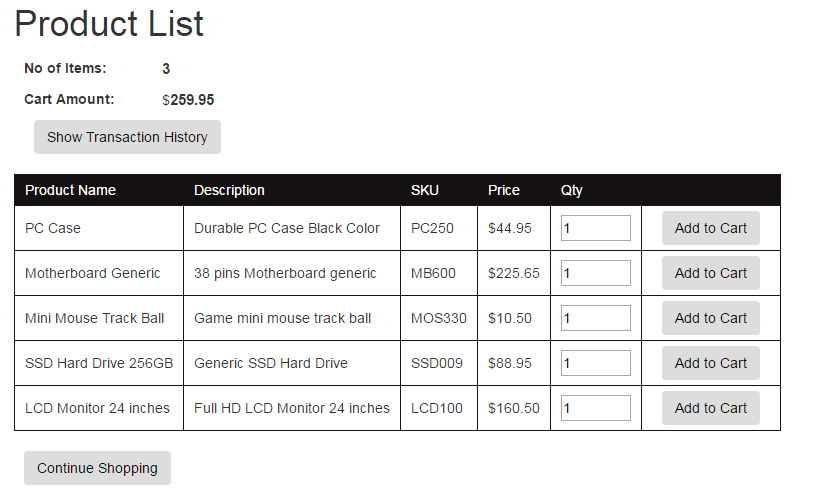
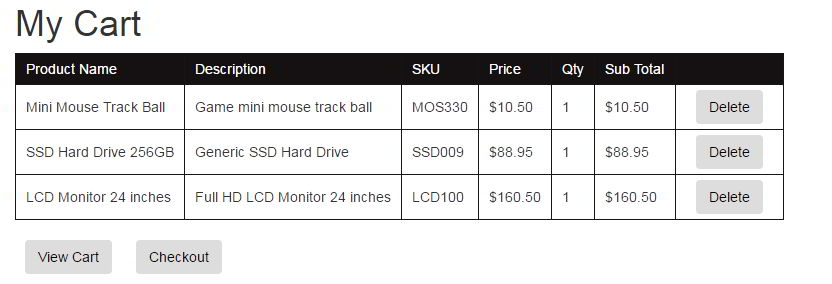
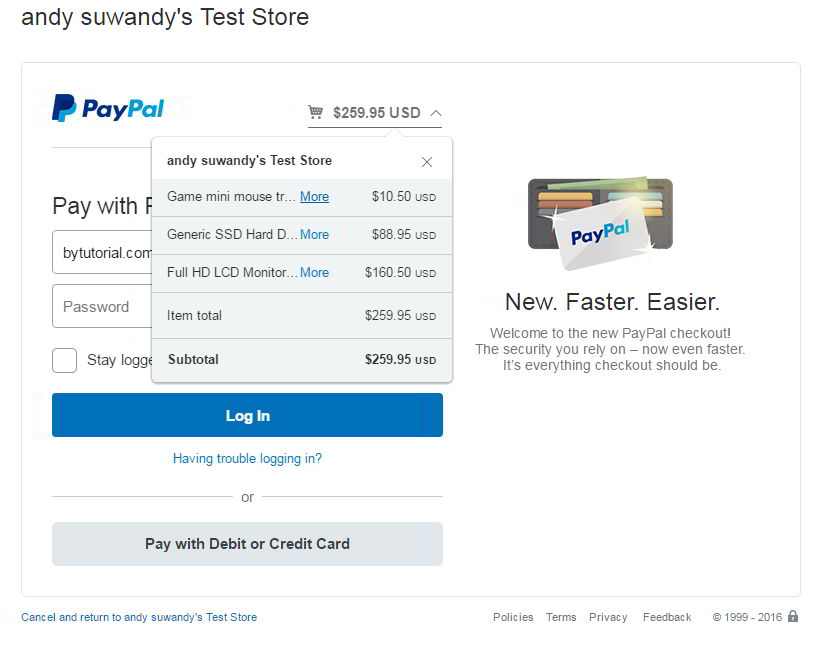
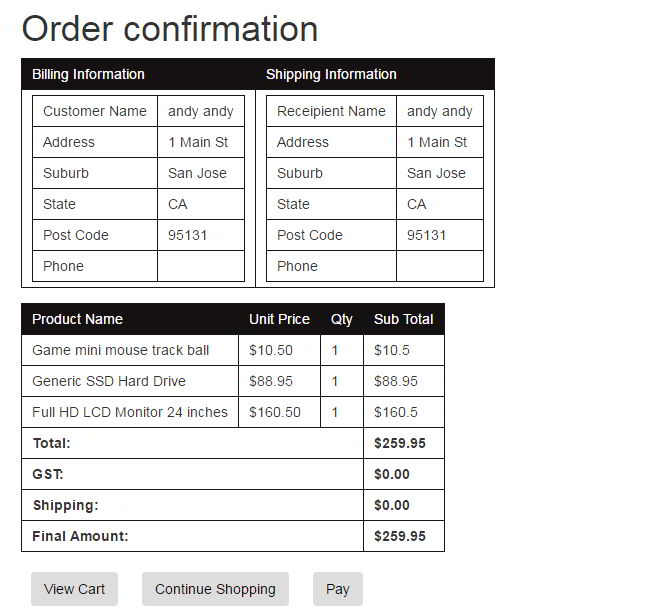
I hope this article helpful for you. Happy Coding 🙂
