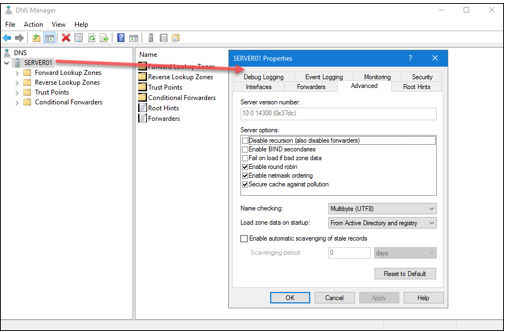BestASPNETHostingReview.com | Best and cheap Windows Server 2016 hosting. Domain Name System (DNS) is central to TCP/IP hostname resolution and Active Directory itself. Learn to install and configure the DNS Server role in Windows Server 2016.
Domain Name System (DNS), defined in several Request for Comments (RFC) documents, performs a single task: translating user-friendly hostnames to IPv4 or IPv6 addresses. The DNS server in Windows Server 2016 works the same basic way as it does in Windows Server 2012 R2. However, the Windows Server engineering team added some worthwhile enhancements, including DNS policies and Response Rate Limiting (RRL).
Installing the DNS Server Role
To install the DNS Server role, we can open an elevated Windows PowerShell console (right-click the PowerShell icon and select Run as Administrator from the shortcut menu) and run a single command:
Install-WindowsFeature -Name DNS -IncludeAllSubFeature -IncludeManagementTools
If you’re more of a GUI-minded administrator, you can use Server Manager to install DNS Server.
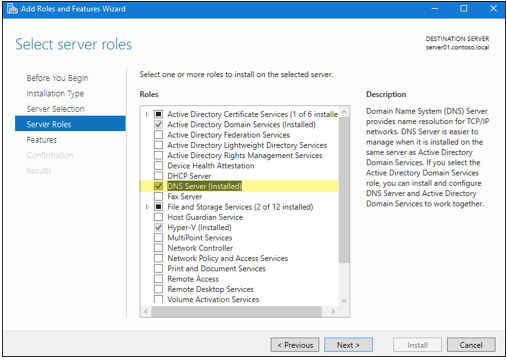
Using Server Manager to install DNS Server in Windows Server 2016
As shown in the preceding screen capture, I already have DNS Server installed on my Windows Server 2016 domain controller.
Setting DNS Server Preferences
We can manage the Windows Server DNS Server in a variety of ways:
- DNS Manager Microsoft Management Console (MMC)
- Windows PowerShell DNS cmdlets
- Dnscmd.exe command-line utility
Windows Server 2016 also includes the traditional Nslookup.exe and IPConfig.exe command-line tools as well. If you install the Remote Server Administration Tools (RSAT) tools on your administrative workstation, you’ll get all the aforementioned DNS Server management utilities.
Open the DNS Manager by typing dnsmgmt.msc from your elevated PowerShell console. Right-click your server and you’ll see a number of configuration options directly on the shortcut menu. For instance, you can:
- Create a new forward or reverse lookup zone
- Scour your DNS zone files for outdated and/or inaccurate records
- Purge the server’s resolver cache
- Pause, stop, start, or restart the server