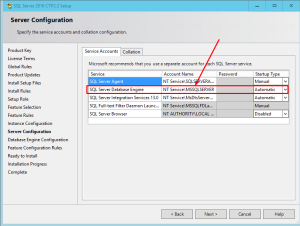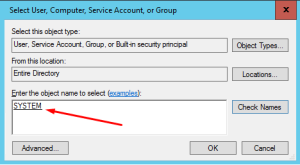BestASPNETHostingReview.com | Best and recommended SQL Server 2016 hosting. Windows Server 2016 Technical Preview installation was simple but when I started to install SQL Server 2012 on Windows Server 2016 Technical Preview in Hyper-V I ran into some issues. No problem, I decided to install SQL Server 2014 but it too had some issues so I decided it makes sense to install SQL Server 2016 so let’s try that. I have installed SQL Server tons of times on different versions of SQL Server over the years and didn’t really had any major issues that I wasn’t able to resolve. When I started to run into some errors during SQL Server 2016 CTP2.3 install, I decided it better fix these issues because the 2016 version will be the most compatible version with Windows Server 2016 and SharePoint Server 2016. All these products are still in beta so I had to be patient and fix these errors before I start to install these products for my business clients down the road. Here’s the first problem and a solution.
PROBLEM
During SQL Server installation, you may run into the following error:
Could not find the Database Engine startup handle
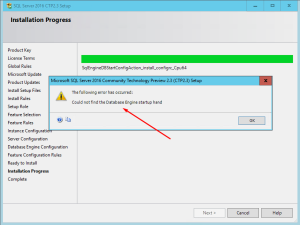
The word handle is misspelled in the above screenshot. Microsoft should be excused because at the time I wrote this article, SQL Server 2016 was still in beta. The screenshots in this article are from SQL Server 2016 CTP2.3 running on Windows Server 2016 Technical Preview. I have experienced this error only in SQL Server 2016 CTP2.3 but you may also experience this error in SQL Server 2014 or 2008.
SOLUTION
- If you have installed SQL Server then you should remove it completely through the Control Panel and restart the server. If you need help.
- When you get to the Server Configuration page as shown below, you will notice that the SQL Server Database Engine service is using the account NT Service\MSSQLSERVER.
- Change the account from NT Service\MSSQLSERVER to NT AUTHORITY\SYSTEM by clicking on the drop-down box, selecting browse and then typing SYSTEM in Select User, Computer, Service Account, or Group window in Active Directory. Click OK to accept the new account.
- Your screen should look similar to the screenshot below.
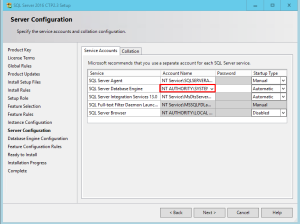
- Continue on with the installation as you normally would.
- You should no longer receive the error Could not find the Database Engine startup handle during installation.
Note: You should restart the Windows server after SQL Server installation is complete. Yes, even if you are not prompted by the system to restart the server you must restart the server after installation of SQL Server, SharePoint Server, etc. or else you may run into problems.
I hope this article helpful for you. happy reading 🙂